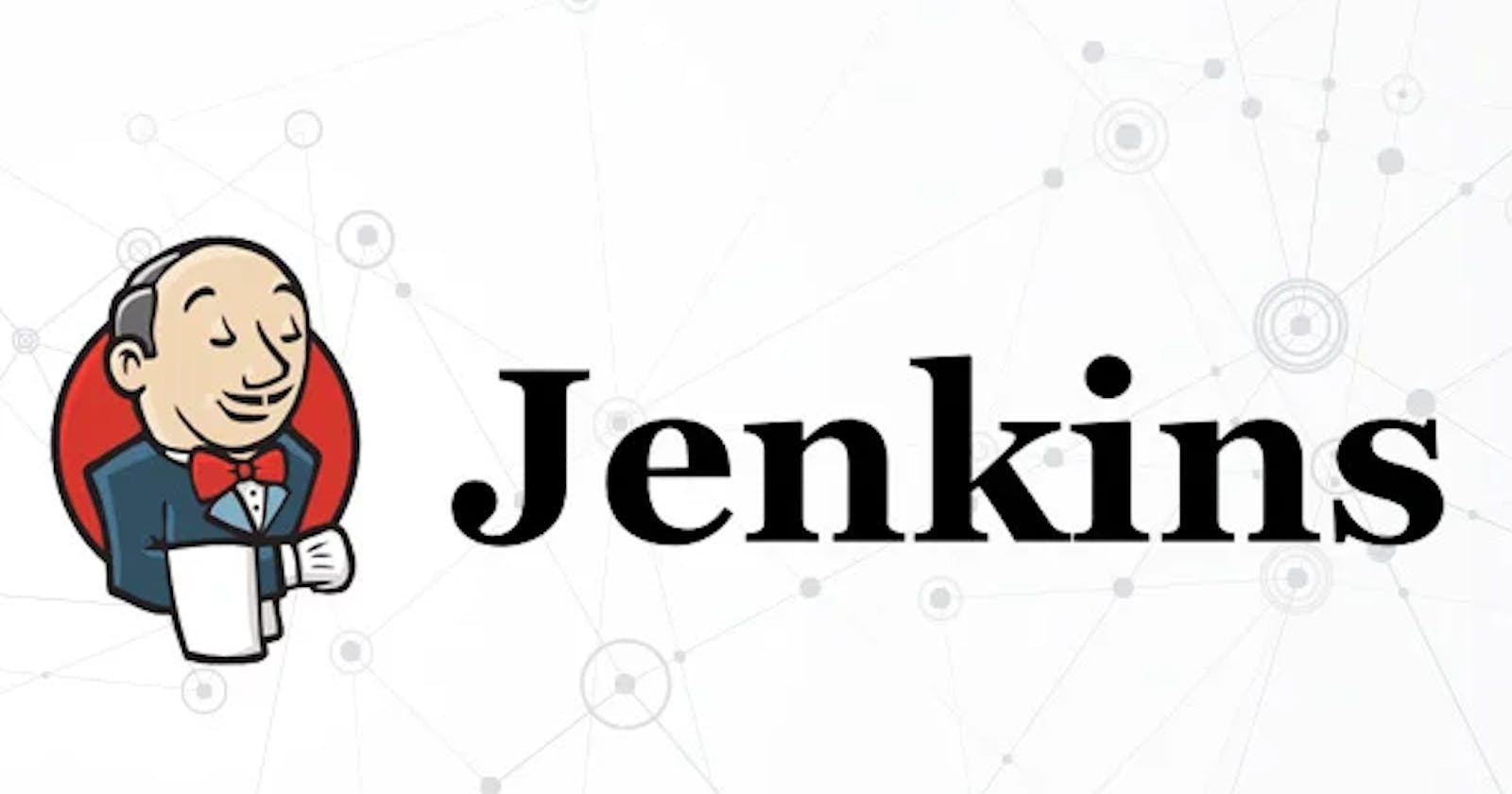What is Jenkins?🤖
Jenkins is an open-source automation server 🤖 that facilitates building, testing, and deploying software projects 🚀. It is a popular tool in the DevOps domain and is widely used for Continuous Integration (CI) and Continuous Delivery (CD) processes 🔄.
Why to use Jenkins?🚀
Jenkins is the go-to tool for its ability to automate, streamline, and enhance the software development lifecycle, promoting collaboration, efficiency, and the delivery of high-quality software products. 🚀 It acts as a reliable ally in simplifying complex processes, ensuring smoother workflows, and accelerating the journey from code creation to product delivery. 🤖🌐💻
Advantages Jenkins Include💥
Automation: Reduce manual work and errors. 🤖
Continuous Integration: Detect and fix issues early. 🔄
Efficiency: Save time and resources. ⏱️💰
Scalability: Handle larger projects and teams. 📈
Extensibility: Integrate with various tools easily. 🧩
Integration with Version Control: Seamless workflow with Git. 🔄🔗
Visibility: Monitor progress and project health. 👀
Consistency: Ensure uniform build and deployment processes. 🔄🔧
Ease of Use: User-friendly interface for all. 🌐😊
Community Support: Active community for continuous improvement. 👥🌐
Cost-Effective: Open source, no hefty licensing fees. 💵
Technology Support: Versatile, works with various languages and tools. 🛠️✨
Features of Jenkins🤯
Automates Tasks 🤖:
- Jenkins automates repetitive jobs like building and testing software.
Flexible and Integrates Easily 🛠️:
- Easily connects with various tools and technologies, adapting to your needs.
Always Ready to Build 🚀:
- Automatically starts building and testing when changes are made to your code.
Team Player 🤝:
- Works well with other tools, simplifying collaboration.
Simple Setup 🧩:
- Easy to set up and use, no technical headaches.
Keeps You Informed 📬:
- Sends notifications about progress through email or Slack.
Security is a Priority 🔐:
- Takes security seriously, ensuring only authorized access.
Community Support 🌐:
- A large community for help and additional features.
How does Jenkins Work🤔
Code Changes 📝:
- Developers make changes to the code and push it to the version control system (like Git). Jenkins monitors these repositories for updates.
Triggering Builds 🚀:
- Upon detecting a code change, Jenkins triggers a build process. This involves compiling the code, running tests, and generating executable artifacts.
Build Environment 🏗️:
- Jenkins can be configured to use different build environments and tools based on project requirements, ensuring a consistent and reproducible build process.
Plugins and Integrations 🔌:
- Jenkins supports a wide range of plugins for integration with various tools and services, extending its functionality.
Continuous Integration (CI) 🔄:
- Jenkins promotes continuous integration, catching issues early by regularly integrating code changes from multiple contributors.
Pipeline as Code 🎭:
- Jenkins allows defining pipelines using code (Jenkinsfile) for version-controlled, automated CI/CD processes.
Parallel Execution ⚡:
- Jenkins supports parallel execution, distributing work across machines to speed up the build and test processes.
Automated Testing 🤖:
- Jenkins can run automated tests as part of the build process to ensure code changes don't introduce new issues.
Artifact Management 🗃️:
- Jenkins manages and stores generated artifacts (compiled binaries or deployable packages) after a successful build.
Deployment Automation 🚚:
- Jenkins automates deployment to different environments, ensuring consistency and reducing deployment errors.
Monitoring and Notifications 📊🔔:
- Jenkins provides monitoring and sends notifications about the progress and status of builds and deployments.
Logs and Reporting 📜📊:
- Jenkins maintains detailed logs for each build and deployment, aiding troubleshooting and providing an audit trail.
Jenkins is like a tech-savvy assistant that automates tasks, ensures code quality, and facilitates a smooth journey from code changes to deployment. 🤖✨
Task:
Create a freestyle pipeline to print "Hello World!!
Install Jenkins on Server and Setup Jenkins
Click on New Item or Create a job to create a freestyle project like below

Enter any name and Select Freestyle project option and click OK

In build step select Execute Shell and type command and save

Click on Build Now to execute your project


Once your project executed to view detailed output click on Build History -> Console Output

🙌 Thank you for taking the time to explore this blog!📚 I hope you found the information both helpful and insightful.✨
🚀 Enjoy your learning journey, and don't hesitate to reach out if you have any feedback. 🤓 Happy exploring!